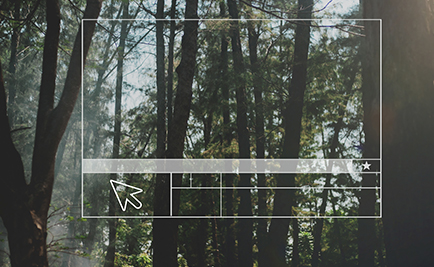When you need to replace a part, search for a driver, or check compatibility with an accessory, it's essential to know the exact model of your laptop. Here are several simple and effective ways to find this information.
Check the information on the label
Most laptops have a label located on the underside of the unit, or sometimes inside, under the battery. This label contains key information such as model, serial number and sometimes barcodes. For example, you might read a reference such as "HP Pavilion 15-cc1234nf" or "Dell Inspiron 14 5406". This information is essential for finding compatible parts or contacting the manufacturer's technical support.

Use system settings
Your computer can also provide this information directly from its operating system:
- Under Windows: Access "Settings" via the Start menu, then go to "System > About". The "Model" section displays the exact name of your PC.
- MacOS: Click on the Apple icon in the top left-hand corner, then choose "About this Mac". There you'll find the model of your MacBook, such as "MacBook Pro 13 inch, M1, 2020".
Consult the documentation or packaging
If you've kept your laptop's box or user manual, you'll find information about the model and specifications. This is particularly useful if the label on your device is damaged or illegible.
Manufacturer's online tools
Many manufacturers, such as Lenovo, Dell, HP or Asus, offer online tools or downloadable applications to automatically identify your computer's model. Usually, all you have to do is enter the serial number to access detailed information.
Why is knowing the exact model important?
Knowing the exact model of your laptop is essential in several cases:
- To find specific drivers that guarantee the best performance from your machine.
- To order compatible spare parts, such as a battery, charger or screen.
- To obtain precise technical support from the manufacturer.
This simple step will save you time and avoid costly mistakes.

 ES
ES
 DE
DE
 FR
FR
 IT
IT